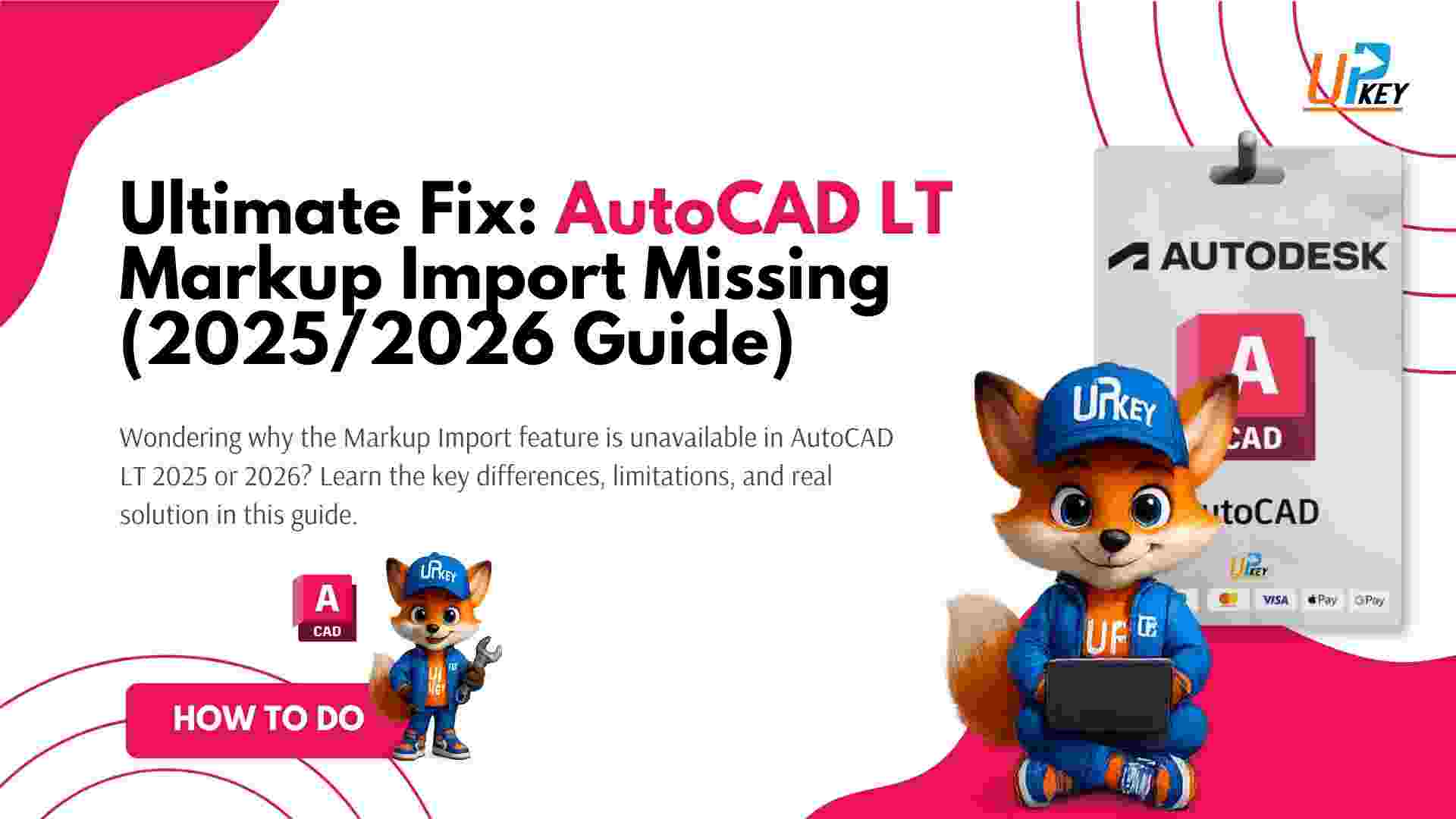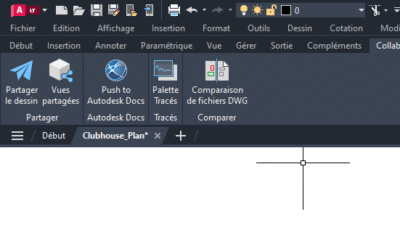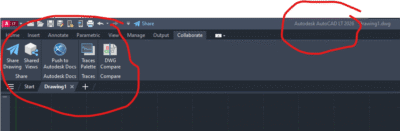If you’re using AutoCAD LT 2025 or 2026 and trying to follow an official Autodesk tutorial or certification course, you may suddenly hit a wall when trying to use the Markup Import feature. You’ve enabled all ribbon panels, checked your settings, even tried the command line—but the option is simply not there.
You’re not alone. Many users have encountered the same issue, especially when transitioning from full AutoCAD or watching training videos that demonstrate features not available in LT. The confusion often stems from the assumption that the only difference between AutoCAD and AutoCAD LT is 3D modeling—but that’s not the full story.
In this article, we’ll explain exactly why Markup Import is unavailable in AutoCAD LT, how to check your version, explore possible workarounds, and what to do if you really need that feature in your workflow.
Table of Contents
What Is Markup Import in AutoCAD?
The Markup Import feature in AutoCAD allows users to insert feedback from PDF, JPG, or PNG files directly into a DWG drawing. It’s designed for design reviews where collaborators hand-annotate printouts or screenshots and the designer needs to reflect those comments efficiently.
This feature is part of the Collaborate > Traces workflow in full versions of AutoCAD (from 2023 onwards), helping streamline revision workflows.
Why Markup Import Is Missing in AutoCAD LT
If you’re using AutoCAD LT 2025 or AutoCAD LT 2026, you might notice the Markup Import button is completely missing—even though you’re following Autodesk’s official training.
That’s because:
Markup Import is not available in AutoCAD LT.
It’s a full AutoCAD-only feature and intentionally excluded from LT versions.
This is a known limitation confirmed by experienced users in Autodesk forums.
How to Confirm You’re Using AutoCAD LT
To double-check whether you’re using AutoCAD LT:
Even though LT versions look similar to full AutoCAD, features like Markup Import are hidden or removed.
Workarounds for Markup Import in LT
While LT doesn’t support direct import of markup images, here are your alternatives:
Option 1: Manually insert the markup image
-
Use the
INSERTorATTACHcommand to insert a PDF, JPG, or PNG. -
Place the image in a layout or model space.
-
Trace over the markup manually using drawing tools.
Option 2: Use Autodesk Docs or Shared Views
Although limited, LT still supports Push to Autodesk Docs and Shared Views — you can send drawings to collaborators and receive feedback externally.
AutoCAD LT vs Full AutoCAD: Key Feature Differences
Here’s a quick breakdown of important limitations in LT:
| Feature | Full AutoCAD | AutoCAD LT |
|---|---|---|
| 2D Drafting | ✔ | ✔ |
| 3D Modeling | ✔ | ❌ |
| LISP & Macros | ✔ | ❌ |
| Express Tools | ✔ | ❌ |
| Markup Import (.PDF/.JPG) | ✔ | ❌ |
| Sheet Set Manager Full | ✔ | Limited |
| Data Extraction | ✔ | ❌ |
| Parametric Constraints | ✔ | ❌ |
For a full-featured experience with markup workflows, LT may not be enough.
Upgrade Options If You Need Markup Import
If Markup Import is essential to your workflow, consider switching to the full version of AutoCAD:
🔗 Explore AutoCAD Full Version on UpkeyStore
-
1, 2, or 3-year license terms
Conclusion
If you’re frustrated that Markup Import is unavailable in AutoCAD LT, you’re not alone. This feature is exclusive to the full version and not accessible in LT, regardless of the year (2025 or 2026).
Key Takeaways:
-
Markup Import works only in full AutoCAD.
-
LT versions don’t support this feature due to functional limitations.
-
Manual image import or Autodesk Docs can serve as limited alternatives.
-
Upgrading to full AutoCAD is the best long-term solution if markups are essential.
Need access to full AutoCAD with Markup Import?
Get AutoCAD from UpkeyStore →